Have you ever built a new page or blog post, yet after weeks of waiting, your page still hasn’t shown up in the Google search results?
In reality, it can take weeks and even months. So how to make Google crawl your site faster?
If you knew how to make $1200 a month online, from the comfort of your home, would you do the work?
…Well THIS is your chance
It’s FREE to get started, too (no credit card required). You’ll like that part…
There is yet another problem connected with the first one. Have you been in a situation where your competition takes your content and then outrank you? He may get your article through your mailing list. He writes a similar article to yours, then gets Googlebot crawl and index it sooner than your article.
Now the problem is this. Your competition may have a higher author rank than your site. Or he may post more frequently than you do. If this is the case, then when Googlebot crawls the site of your competition before your site, Google may easily consider that your competition is the originator of the content. And that is frustrating, right? So what to do? How to get Google to index your site faster?
Follow the tips below, and you’ll solve both of the problems described above:
1) Google will index your site faster;
2) You can fight your competitions, which are used to outrank you with your content.
The Secret of the “Fetch as Google”
In the Google Webmaster Tools, there is a tool called Fetch as Google. In fact, Fetch as Google is a diagnostic tool that allows you to see how Googlebot sees your page or site. But not only that. Also, it enables you to submit your site or newly created pages to index. After doing that, Google states that they will crawl the submitted URL within a day.
Another benefit of Fetch as Google
There is another tremendous advantage of fetching your content. It allows you to check how your blog post or a web page will be looking when Googlebot crawls that page. This way, you can iron out the problems and improve the performance of search engine result pages.
How to Use Fetch as Google
Fetch as Google is easy to use. Try it out.
1. You need to have your site added and successfully verified in the Google Webmaster Tools. If you have not done it yet, please follow the instructions here.
2. Login to your Google Webmaster Tools account and select your site.
3. Select the Crawl section at the left and then choose the Fetch as Google menu link.
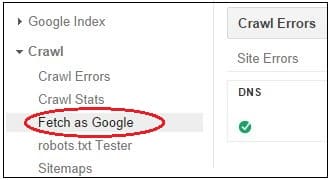
4. Enter your URL for fetching. Or leave the box blank to fetch your website’s home page.
4. Choose the Googlebot type – This option allows you to simulate different browser types. You can leave it on the Desktop. Choose Smartphone if you want to see how your page looks on a smartphone.
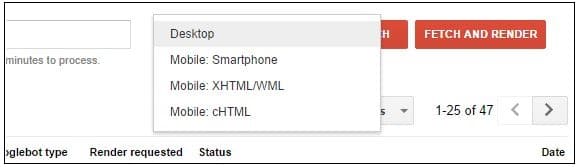
5. Now you have two options to choose from:
a. Fetch – Use this option to fetch your page only.
b. Fetch and Render – Use this option to fetch your page and see how browsers will display it to your audience. Browser type (desktop, smartphone, etc.) depends on the Googlebot type, which you chose previously.
6. After successfully fetching a URL, you are shown a green light, and you can submit it to the index. Click on the link Submit to Index.
7. The pop-up window will show up, providing you two options for indexing your page:
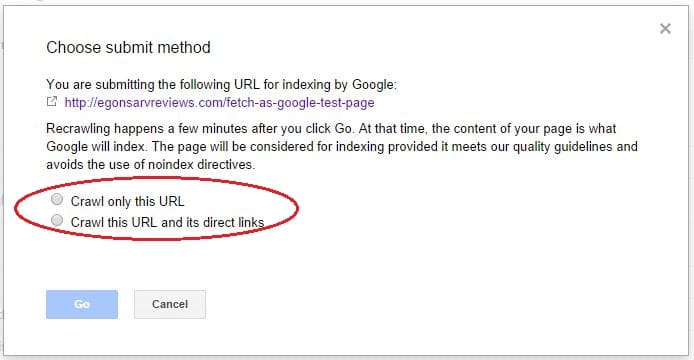
a. Crawl only this URL – Select this if you have a new or recently updated page.
b. Crawl this URL and its direct links – Select this option if you have changed your whole site recently.
8. Hit the blue Go button. That’s it. Your page is both fetched and submitted to the index.
Conclusion
As you see, adding the Fetch as Google into your toolbox will help get Google crawling your content much faster. Every time you publish a blog post or a web page, fetch it right away. This way, you put your content in front of Google searches much faster. Also, you avoid the situation where your competition outranks you with your content.
Imagine for looking for legit work-from-home opportunities and finding THIS when you go inside… WOW
Yes, the raw, sizzling beauty of passive income stream online. So click here now. Sometimes ‘later’ becomes ‘never ‘.
What About You?
Do you fetch as Google every post and page you publish? Please let me know, and I am more than happy to get back to you.

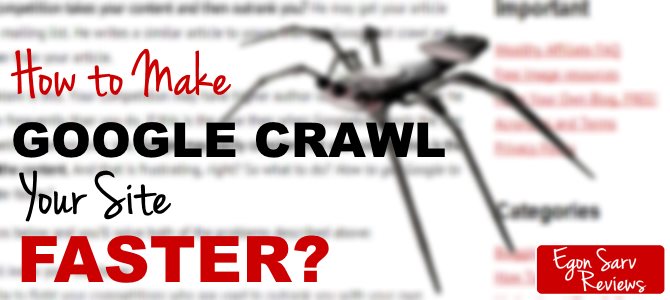







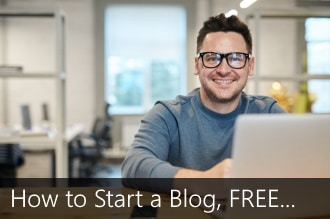
 ARE YOU looking for ways to create a legit passive income online?
ARE YOU looking for ways to create a legit passive income online?
Hey mine came up as redirect instead of complete in the status tap. Any thoughts?
Thanks, Dave.
KessAudio
Thank you for the comment (and your question), Dave,
Mhm… I have never got “Redirect,” as a status. Sometimes Fetch as Google gives me “Temporarily unreachable” and I don’t know it does that. It means, I have understood, that the whole process has failed and I have to try again. Sometimes it passes in the second or third attempt but sometimes not. Then I need to come back a day or two later and try again.
Eventually I have managed to pass all my articles. But I never got redirect before. However, I did research the internet on that and found this. Maybe it’s helpful: “Fetch as Google redirected“
Hello, Egon. This is really valuable information, thanks for sharing your knowledge!
Great if I could be helpful :)
Thanks Mr Wapmaster, you have revealed me a secret in SEO.
Hi, Galant, and thank you for the comment! I appreciate it a lot.
By the way, have you seen these articles (other SEO tips and tricks): “How to Optimize Your Website Sidebar for Traffic and Conversions”, “What to Include in Footer – Optimize Your Website Footer for SEO and Sales”, and “How Do You Get on the First Page of Google? Here’s How.”
I have found them useful. Especially the tip #3. This is what I use all the time. Find out whether it is for you as well.
God bless you,
Egon
Thank you J Soto for the feedback. If you are new, things may may sometimes feel overwhelming. Seems like there are too many things that are a must. I have learned to do them one-by-one. Improve your site every day and a year or 2 from now you are already very far in terms of progress.
As for the Fetch as Google tool, it really helps so I recommend to do it.
Thank you again for your feedback :)
Egon,
Excellent information you have here. I need to get my head wrap around all this since I am new to all this. Thank you for the tutorial now I’m going to set up mine. You got to love Google so Google love you back right!