This short step-by-step “Post to Page, WordPress tutorial” shows you how to change WordPress posts to pages and vice versa.
When I was building my very first online campaign (it was a WordPress website, of course), I made a weird mistake.
If you knew how to make $1200 a month online, from the comfort of your home, would you do the work?
…Well THIS is your chance
It’s FREE to get started, too (no credit card required). You’ll like that part…
For some strange reason that I cannot recall anymore, I created website pages instead of blog posts. Later I had to convert most of those pages into WordPress posts.
That was the time I needed to figure out how to turn WordPress pages into posts. And so, therefore, here’s a short howto tutorial as well. Enjoy.
1. Use a Plugin
Log into your WordPress Dashboard and click on Plugins → Add New. Then, on Search, type in Post Type Switcher and click on Search Plugins. Under Post Type Switcher, you want to install and activate it. After that, you have a few options.
1. 1. Switch post type in the “Publish” meta box
Post Type Switcher plugin adds an option into the “Publish” meta box that allows you to change a post to a page and vice versa.
After clicking Edit, a drop-down menu appears, and you can change the type of your post. Then click Update.
It is that simple.
Note! After you change your WordPress page to a post, this new post moves into your blog list according to its creation date. For example, your page was created on February 23, and you convert it to a post on June 06. Then your newly converted post lands between the posts made before and after February 23.
1.2. Switch post type from the “Quick Edit” screen
That is another option to change the post type. While viewing all posts (or all pages), click Quick Edit.
But for some reason, WordPress gives you 5(!) dropdowns for post types, and you have to convert the page to post in each of those dropdowns. It is not enough if you change the value in only one or two places.
1.3. Convert multiple posts to pages and vice versa
Sometimes you may need to switch post type for various pages or posts. Post Type Switcher plugin allows you to do that in the bulk action mode. As before, the instructions for pages and posts are the same.
1. Go to All Pages (or All Posts) and select the pages you want to convert to posts.
2. At the Bulk Actions drop-down menu, select Edit and then press the Apply button.
3. Now, you will see all selected pages in Quick Edit Mode. Again, you have to switch all five post type drop downs as needed.
Why are there five dropdowns? A good question. As I could convert my pages to posts in the “Publish” meta box (the first option in this post), I did not start to dig out why WordPress forces us to use five boxes. However, I tested it and found out that the post type will change if you change all 5. That is what I wanted, in this case.
Conclusion
Sometimes you need to convert your WordPress pages to posts and vice versa. There are different options to do that, but one of the easiest ones is to use the Post Type Switcher plugin. The plugin allows you to switch post type of a single post or multiple posts.
This little tool helps you organize your posts and pages in a better way. Your site will be easier to navigate, and it becomes customer friendlier.
What other ways do you know how to convert pages to posts?

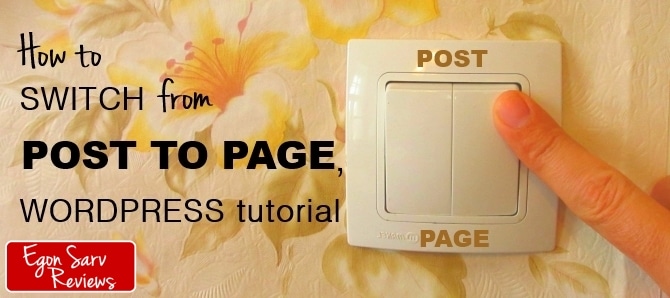

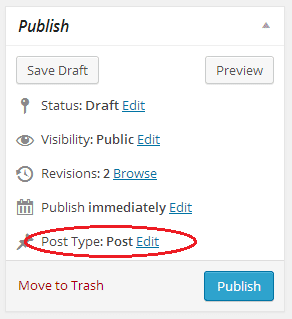
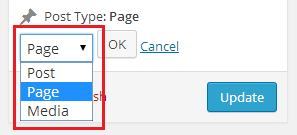
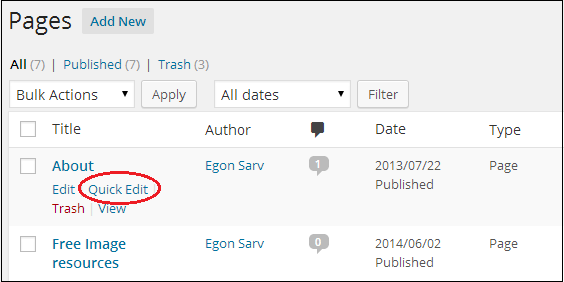
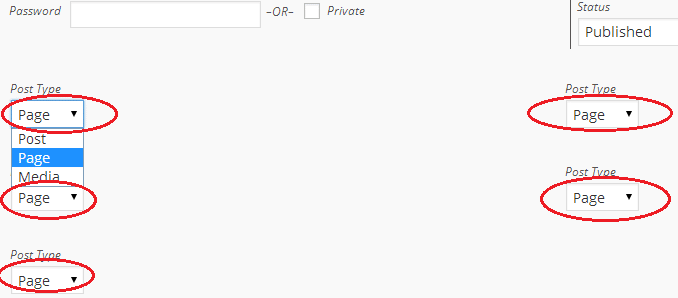
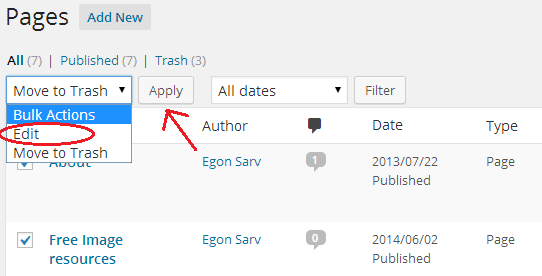
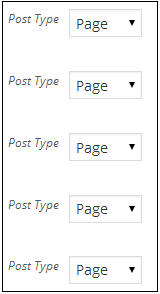

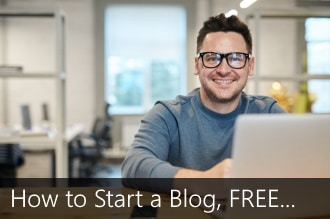
 ARE YOU looking for ways to create a legit passive income online?
ARE YOU looking for ways to create a legit passive income online?
What a neat plugin, I’m still working on menus, pages and posts so a handy tool to have, thanks for the info. :)
Thank you Kathy :)